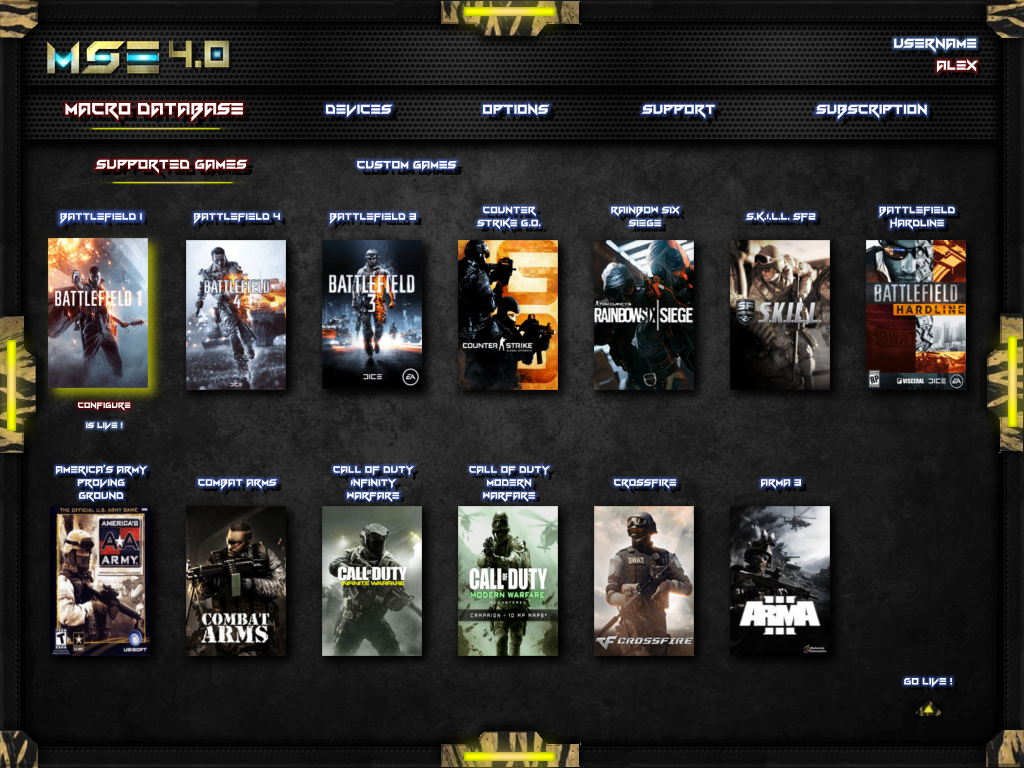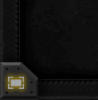The Main Interface
When you log in the Macro Database will show you.
What you have to know:
Corners
when you hover under the mse corner the buttons will appear.
Close Button
(you can click after the button is totally showed, this for a safe closure)
Minimize Button
( minimize the window)
Multimonitor Button
( Switches between the monitors detected)
Sound Button
(Enable / Disable the interface sounds)
Options
By clicking on the menu OPTIONS the first screen that will shown to you is General.
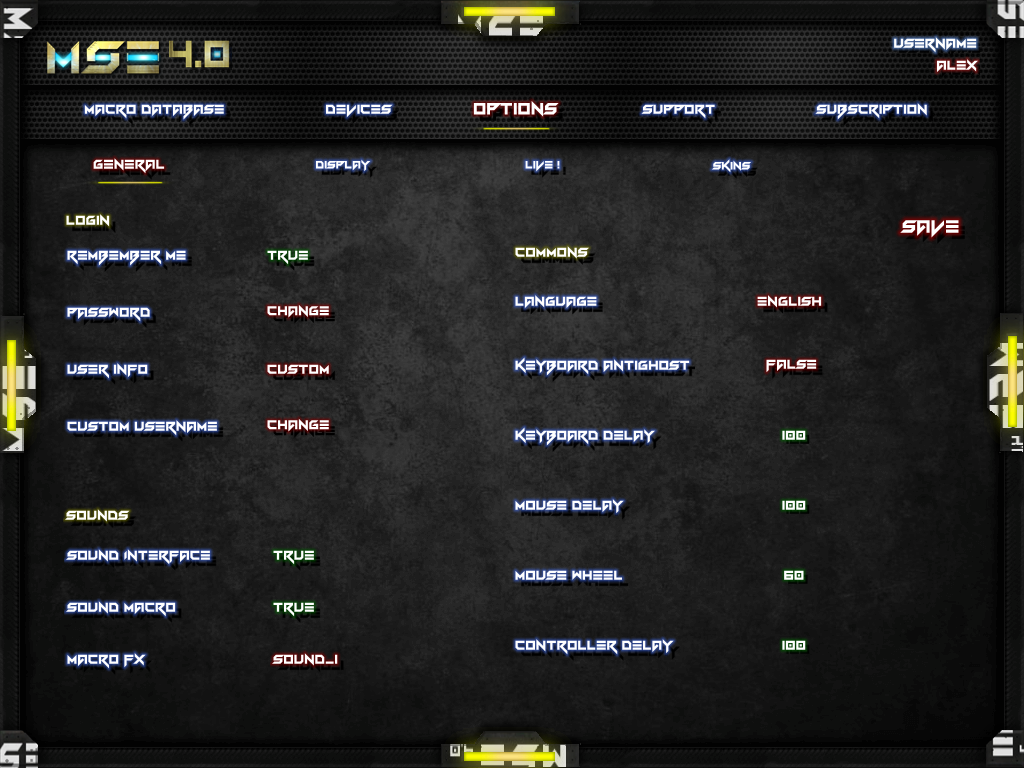
Login
- Connector.
Remember me
True : your credentials will be saved and you dont have to write to each login. False : your credentials are not saved at the login.
- Connector.
Password
chenge your password from here. A mail will be sent to you.
- Connector.
User Info
You can set the displayed info.
- Connector.
Custom UserName
A custom userName, this will be displayed in the Market.
Sounds
- Connector.
Sound Interface
Enables/Disables the sounds of the main interface.
- Connector.
Sound Macro
Enables/Disables the sound in Live !
- Connector.
Macro FX
Select the Fx for the macro start and stop sounds.
Commons
- Connector.
Language
Select the language for the interface . A project for the translation is opened here Forum
- Connector.
Keyboard Antighost
this setting is related to the availability on your keyboard.
- Connector.
Keyboard delay
This setting (in ms) is the default delay for a pression of a key on the keyboard. This value can influence the behaviour of the macro and the submacros.
- Connector.
Mouse Delay
This setting (in ms) is the default delay for a pression of a button on the mouse. This value can influence the behaviour of the macro and the submacros.
- Connector.
Mouse Wheel
This setting (in ms) is the default delay for the scroll of the wheel on the mouse. This value can influence the behaviour of the macro and the submacros.
- Connector.
Controller Delay
This setting (in ms) is the default delay for the pression of a button on the controller. This value can influence the behaviour of the macro and the submacros.
Display
By clicking on the menu Display you will shown the options related to the Main interface and for the Live Interface.
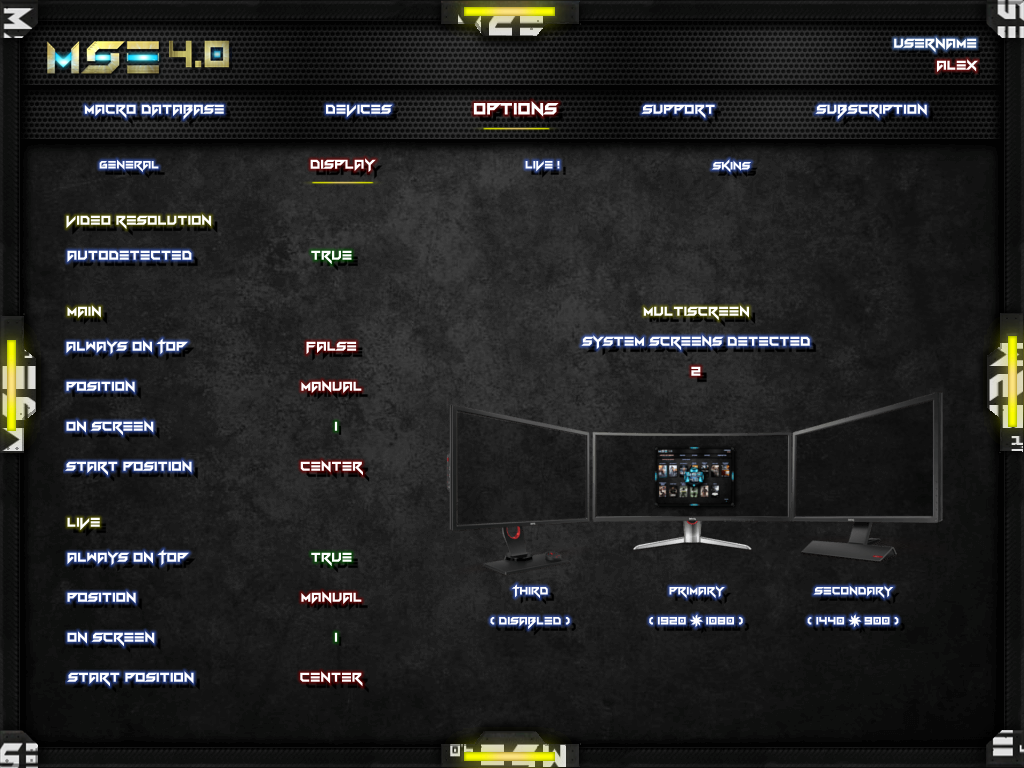
Video Resolution
- Connector.
Autodetected
Keep it true is a good thing.
Main
- Connector.
Always on Top
if true the main interface is ever visible.
- Connector.
Position
Auto : handled by Windows; Manual : is handled by the program.
- Connector.
on Screen
Select what screen he should appear on
- Connector.
Start Position
Select your preferred start position.
Live
- Connector.
Always on Top
if true the main interface is ever visible.
- Connector.
Position
Auto : handled by Windows; Manual : is handled by the program.
- Connector.
on Screen
Select what screen he should appear on
- Connector.
Start Position
Select your preferred start position.
Live
By clicking on the menu Live you will shown the options related to the Live Interface.
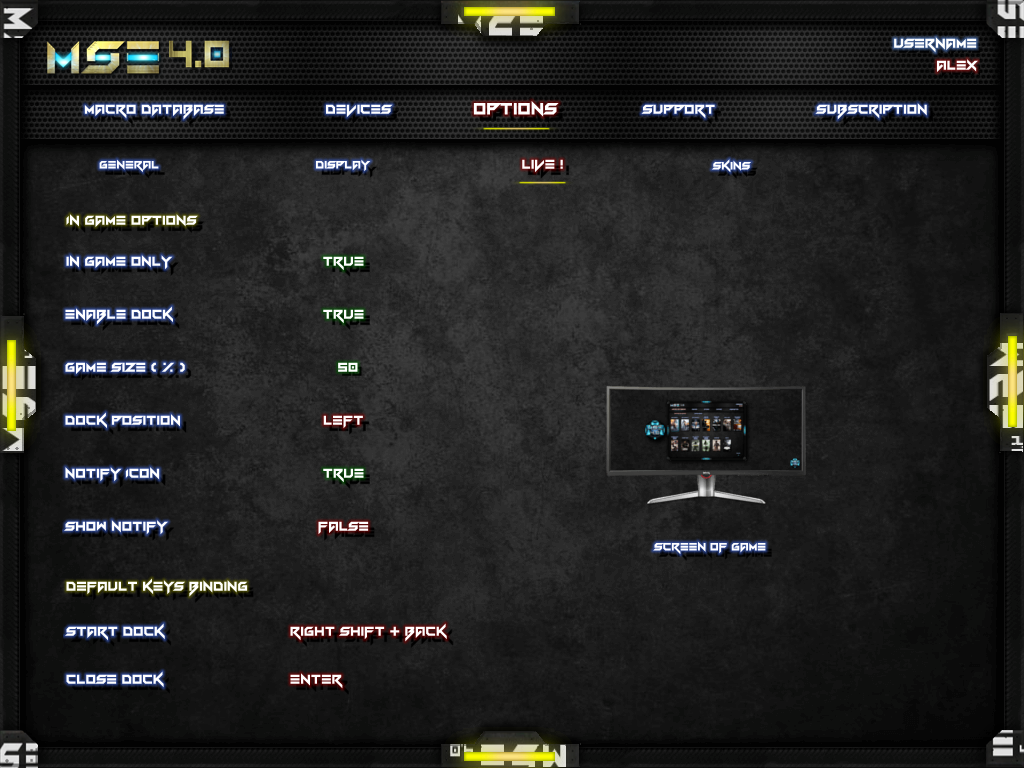
In Game Options
- Connector.
In game only
if true you can activate the macro when the game is focused, instead when you are out of game if the macro is enabled will be disabled. Use false if you want try tha macro in windows or with another game.
- Connector.
Enable dock
if true MSE Live will be docked to the game when you enable the Debug Mode.
- Connector.
Game Size (%)
this is the game size when you enable the Debug Mode.
- Connector.
Dock Position
This is the position of the live interface when you enable theDebug Mode.
- Connector.
Notify Icon (deprecated)
This option is not longer available.
- Connector.
Show Notify (deprecated)
This option is not longer available.
Default Keys Binding
- Connector.
Start Dock
This combo of Keys will starts the Debug Mode (Vip Only). When enabled you are allowed to set up the macro using the arrow keys without leaving the game. Up and Down for Y axis , Left and Right for the X axis.
- Connector.
Close Dock
This option disables the Debug Mode.
Skins
By clicking on the menu Skins you will shown the options related to the Main and Live Interface.
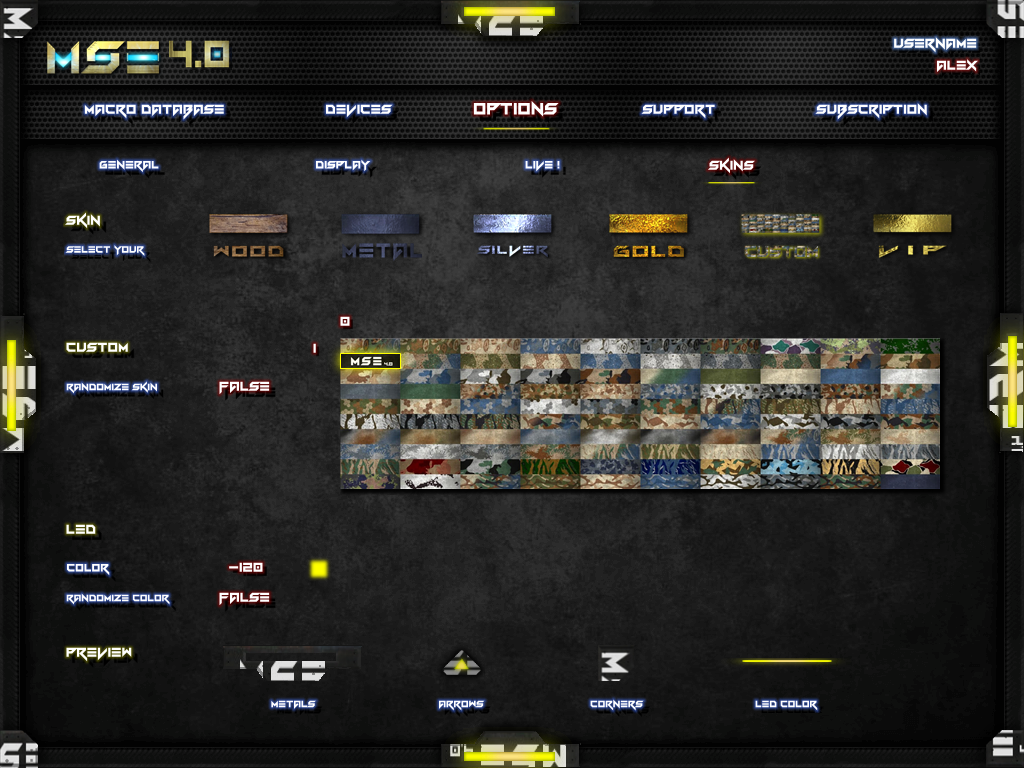
Skin
- Connector.
Select your
You can customize your MSE 4.0 selecting a skin from the subscription skins or you can set up a custom skin.
Custom
- Connector.
Skin selector
If you choice Custom you can change the skin simply by clicking on it.
- Connector.
Randomize Skin
If true the skin will be random each time.
Led
- Connector.
Color
Select a color for the interface.
- Connector.
Randomize Color
If true the color will be random each time.